Presenting with Apple Vision Pro offers an unparalleled immersive experience, but for those leading multiple demos or extended sessions, comfort is key to a clear head and an impactful delivery. This guide provides practical, gear-and-workflow tips designed to help teachers, trainers, sales engineers, and presenters maintain comfort and focus while demonstrating Apple Vision Pro to groups or classes. ⏱️ 5-min read
Dial in the Fit Before Class
Before stepping in front of your audience, ensuring your Apple Vision Pro is perfectly fitted is paramount. Many presenters find that Apple’s Dual Loop Band significantly reduces pressure on the cheeks and nose compared to the Solo Knit Band, distributing the device’s weight more evenly. Take the time to experiment with both to discover which offers you the most sustained comfort.
Beyond the band, confirm you are using the correct Light Seal and Light Seal Cushion size for your face. An ill-fitting seal can cause pressure points or light leakage, detracting from the experience. After confirming the physical fit, navigate to Control Center and then Settings to run the Eye and Hand Calibration. This ensures accurate input and tracking, which in turn reduces mental and physical strain during your presentation.
Shift the Weight Off Your Face (FlitLift and Straps)
Even with an ideal band, the frontal weight of Apple Vision Pro can become noticeable during longer sessions. Solutions exist to actively offload this weight. For example, a FlitLift Lift for Vision Pro employs a dynamic lifting system specifically designed to reduce pressure on your face. Adjust its assist just enough to keep the Light Seal comfortably seated and the sensors unobstructed, allowing for natural movement without strain.
If your demo requires mobility, consider adding a top-supporting strap or a counterbalance system. These accessories redistribute weight further, enhancing comfort as you move. Always test your full range of motion with any added gear to ensure nothing tugs uncomfortably or interferes with your presentation flow mid-demo.
Tame the Battery and Cable
The external battery pack for Apple Vision Pro is rated for approximately 2 hours of general use, extending to about 2.5 hours for video playback. For back-to-back sessions or extended presentations, managing your power is crucial. Keep multiple charged battery packs on hand to rotate them, or strategically plug into a power source when stationary.
To keep the battery pack out of the way, consider using a practical accessory like the Belkin Battery Holder, which clips securely to your belt. Once the pack is secured, route the cable up your back with a small, deliberate slack loop. This simple cable management technique prevents any accidental tugging on the headset as you move, maintaining your focus and comfort.
Build a Comfort-First Demo Flow
When introducing Apple Vision Pro, especially to first-time users, a structured, comfort-first approach is vital. Cap initial segments at a manageable 8–12 minutes to avoid fatigue or discomfort. Begin seated, focusing on stationary applications such as Keynote, Freeform, or Safari, before transitioning to more immersive 3D scenes or environments.
Should anyone in your audience report queasiness or motion sickness, immediately enable the Reduce Motion setting in Accessibility. Furthermore, consciously avoid rapid head turns or quickly zooming content, as these actions can exacerbate discomfort for sensitive individuals. A smooth, deliberate pace benefits everyone.
Set Up the Room and AV for Low Effort
Your physical environment plays a significant role in your sustained comfort. When demoing, use a tall stool or a standing anti-fatigue mat to help maintain a neutral neck angle, reducing strain. Introducing a quiet fan into the room can be a game-changer, helping to reduce heat buildup around the device and prevent lens fogging, both common sources of distraction.
For your audience, mirroring what they need to see is essential. Leverage visionOS view sharing to display your experience on a connected screen. Alternatively, if presenting a structured deck, use your Mac or a projector as a confidence display, showing the same content you see. This strategy prevents you from constantly over-rotating or twisting to check what your audience is viewing, conserving your energy and maintaining good posture.
Smooth Sharing and Handoffs
When multiple people will be trying out your Apple Vision Pro, the Guest User feature is invaluable. It allows others to experience the device without altering your personalised settings, saving significant setup time. Remember to reset the Guest User experience between participants to protect privacy and ensure a fresh start for each new user.
For hybrid classes or presentations involving remote attendees, utilise your Persona in FaceTime. This advanced feature allows remote participants to see a lifelike representation of your face while you remain fully immersed in-headset, fostering connection and engagement even when physically apart.
Hygiene and Multi-User Comfort
Hygiene is paramount when sharing personal technology. Always keep a supply of alcohol-free wipes and disposable face covers readily available. After each user, meticulously wipe down the Light Seal Cushion and allow it to air dry completely before the next person puts on the headset. This simple step helps maintain cleanliness and comfort for all.
If you rely on ZEISS Optical Inserts, remember to label and case them clearly. Brief participants who wear glasses on how you will accommodate their vision. This might involve temporarily removing your inserts for their use, or guiding them through the process of trying the device with their own corrective lenses, ensuring a positive experience for everyone.
Quick Fixes When Discomfort Hits
Even with careful preparation, discomfort can sometimes arise during a demo. If you feel pressure building, try loosening the upper strap by one click and gently lifting the visor 2–3 mm. This minor adjustment can significantly relieve pressure points. If your eye pointing or interaction feels off, recentre your workspace and recalibrate eye tracking. This often resolves minor tracking inaccuracies.
For issues like fogging or heat, pause your presentation for 30–60 seconds. Facing a fan during this brief break can help cool the device and dissipate fog. When you resume, consciously adopt slower, more deliberate movements. These quick adjustments can often get you back on track comfortably, ensuring your presentation remains smooth and engaging.
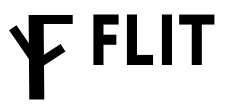

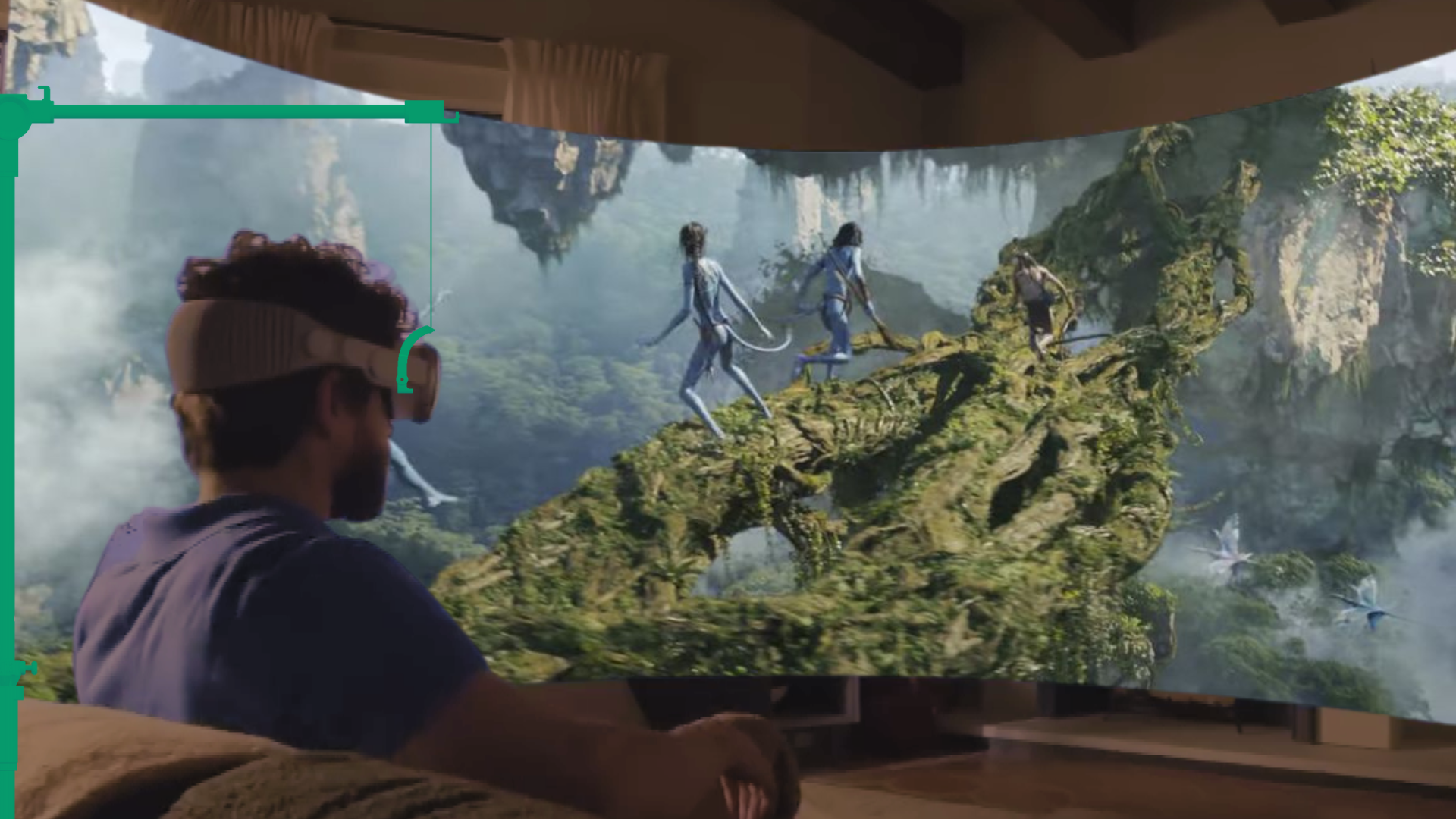





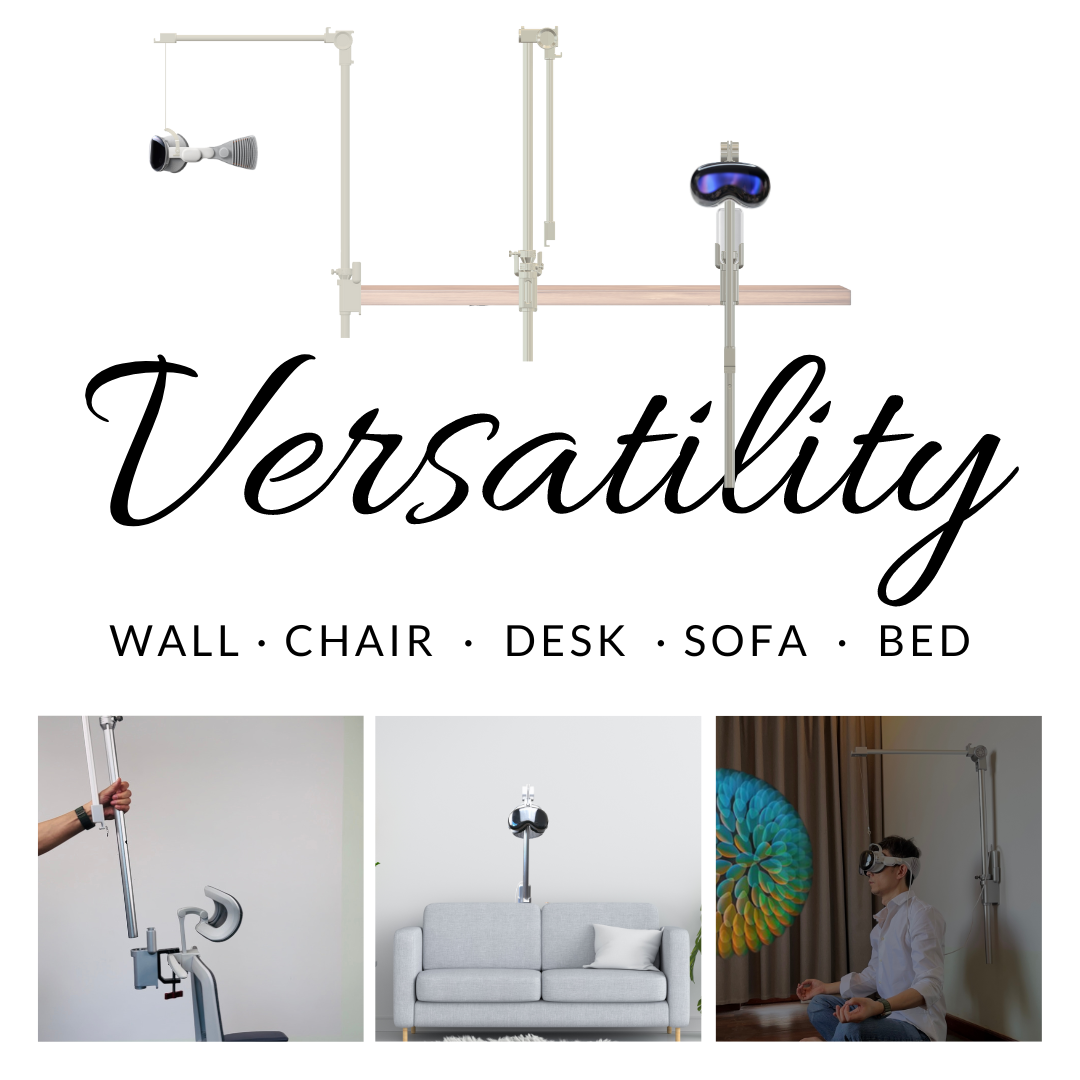

Share:
How to Use Vision Pro Comfortably with Flit Lift: Step-by-Step Installation and Adjustment
Flit Lift vs Other Apple Vision Pro Comfort Accessories: What to Buy and Why