Mapping Your Apple Vision Pro Journey to Weightless Comfort
The Apple Vision Pro introduces a powerful mixed-reality experience, but the device's potential is realized only when you pair its technology with lasting comfort. This guide helps you plan a gradual, thoughtful approach to using the Vision Pro so that sessions feel closer to weightless comfort — balanced, unobtrusive, and enjoyable for longer periods. We'll cover setup, fit adjustments, environment, acclimation strategies, and ongoing maintenance so you can focus on experiences instead of distractions.
Start with the Right Foundation: Fit, Balance, and First Impressions
Before you dive into long sessions, spend time getting the headset to sit correctly. The Vision Pro's halo band, face gasket, and counterbalancing system are designed to distribute weight more evenly than traditional headsets, but you still need to dial in a proper fit. Adjust the dial on the headband so the weight sits across the crown of your head rather than pulling on your face. Make small face-gasket adjustments or swap to different cushion sizes (if available) to reduce pressure points on your forehead and cheekbones. Check that the headset is centered so the display is aligned with your eyes — misalignment increases perceived weight and visual strain.
Balance and Counterweight: Create the Illusion of Lightness
True weightless comfort often comes from balance, not just lightness. If the front of the headset feels heavy, try moving the band slightly rearward or adding a minimal counterweight at the back of the halo to redistribute load to the skull rather than the face. Many users find that small third-party accessories (soft padding, thin counterweights) or using the Apple-provided adjustments can make a noticeable difference. Aim for a fit where motion of the head does not cause the device to shift — stable fit reduces muscle strain and improves immersion.
Acclimate Gradually: Build Tolerance and Reduce Motion Discomfort
If you're new to spatial computing or to the Vision Pro specifically, adopt a phased approach. Start with 10–15 minute sessions doing low-motion activities (watching a movie, looking around a static scene). Over days or weeks, increase session length and introduce more dynamic content like interactive apps or motion-rich environments. This acclimation process helps your vestibular system adapt and reduces the likelihood of nausea, eye strain, and fatigue.
Optimize Visual and Physical Settings for Comfort
Adjust display settings to reduce strain: lower brightness in dim rooms, enable auto-brightness if available, and customize text size and contrast for readability. Ensure interpupillary alignment and use any available prescription insert or optical adjustment to get a crisp image. For physical comfort, manage temperature and airflow — the Vision Pro can trap heat near the face; an ambient fan or cooler room temperatures help prevent sweating and slipping. Keep cords (if any) and battery packs secured so they don’t tug on the headset.
Session Planning: Smart Routines for Longer Use
Plan sessions with intentional breaks. Follow the 20/20/20 rule adapted for XR: every 20–30 minutes, take at least a 2–5 minute break to refocus on a distant object and relax facial muscles. During breaks, perform gentle neck and shoulder stretches to relieve tension built from supporting the headset. If you experience any headaches, double vision, or prolonged dizziness, stop and rest — these are signs you need to shorten sessions and revisit fit or visual settings.
Accessories and Mods: Enhance Comfort Thoughtfully
Consider ergonomically designed third-party accessories only after trying the built-in adjustments. Options include alternative padding materials, sweat-resistant face gaskets, lightweight counterweights, and cooling pads. Prioritize accessories that maintain proper ventilation and hygiene. When selecting modifications, choose those designed for the Vision Pro or validated by reputable reviews to avoid compromising fit or safety.
Hygiene, Maintenance, and Longevity
Regular cleaning prevents irritation and maintains comfort. Use soft, lint-free cloths and the cleaning methods recommended by Apple for the display and gasket surfaces. Replace face gaskets or cushion components if they show wear. Store the headset in a cool, dry case to preserve padding and straps. Routine maintenance ensures consistent fit and extends the time between fit-related adjustments.
Safety and Special Considerations
Take extra precautions if you wear prescription glasses, contact lenses, or have pre-existing neck or vestibular conditions. Use Apple-approved optical inserts if needed and consult a healthcare provider for persistent discomfort or if you have concerns about prolonged use. Keep children’s sessions short and supervised — children can be more sensitive to motion and visual cues.
Putting It All Together: A Practical Checklist
Before every session, quickly run through this checklist to preserve weightless comfort:
- Adjust the headband dial to distribute weight across the crown.
- Center and align the display with your eyes; confirm visual clarity.
- Ensure face gasket seals without excessive pressure.
- Secure cables and battery packs to avoid tugging.
- Set session length and plan short breaks every 20–30 minutes.
- Maintain a cool, ventilated environment and keep cleaning supplies ready.
With deliberate setup, gradual acclimation, and small physical and environmental adjustments, you can map a comfortable path through the Apple Vision Pro experience. The goal is to make the headset feel like an extension of your senses — immersive, unobtrusive, and reliably comfortable — so you can focus on the content, not the hardware.
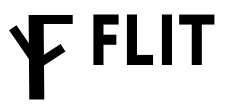

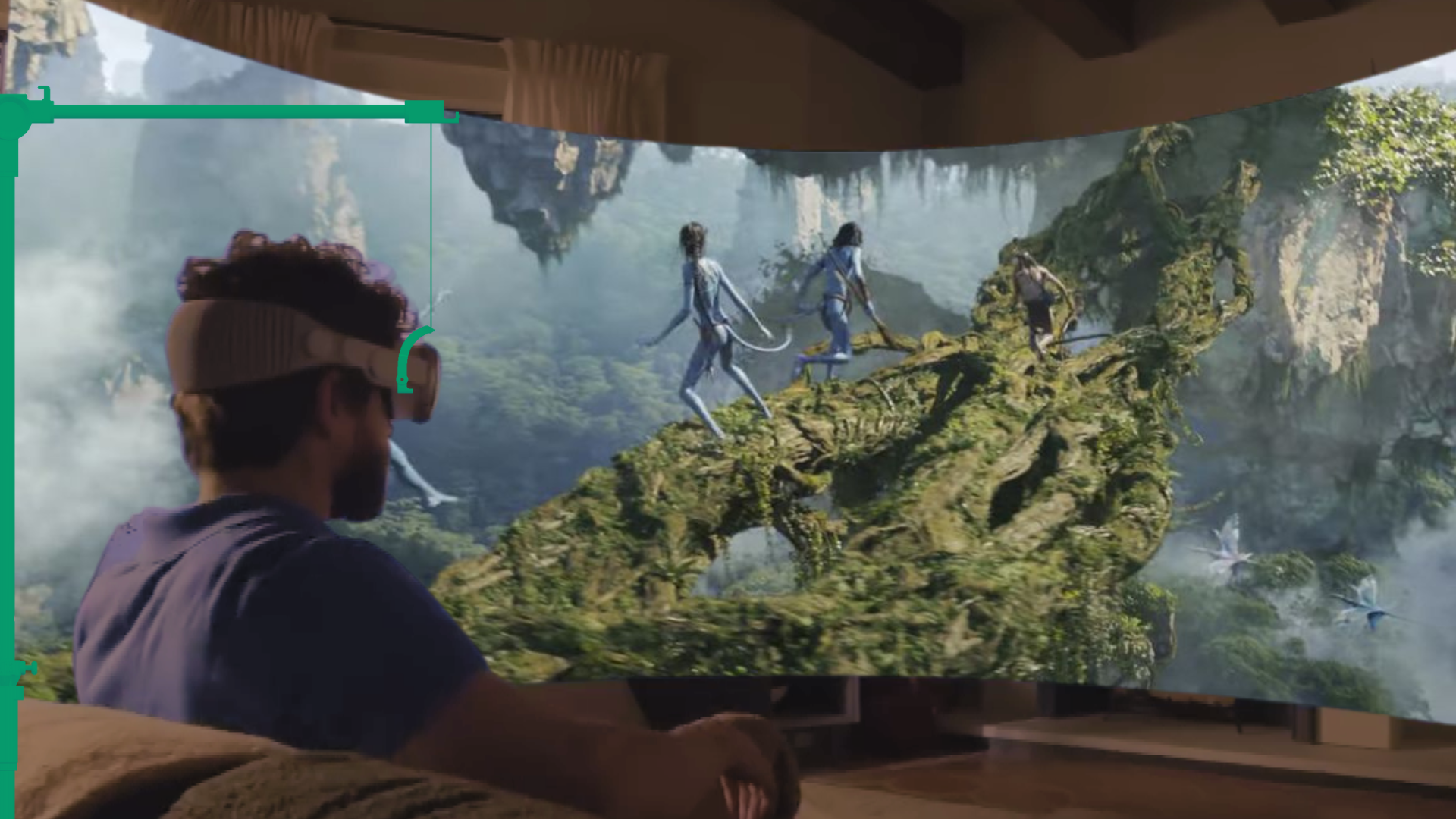





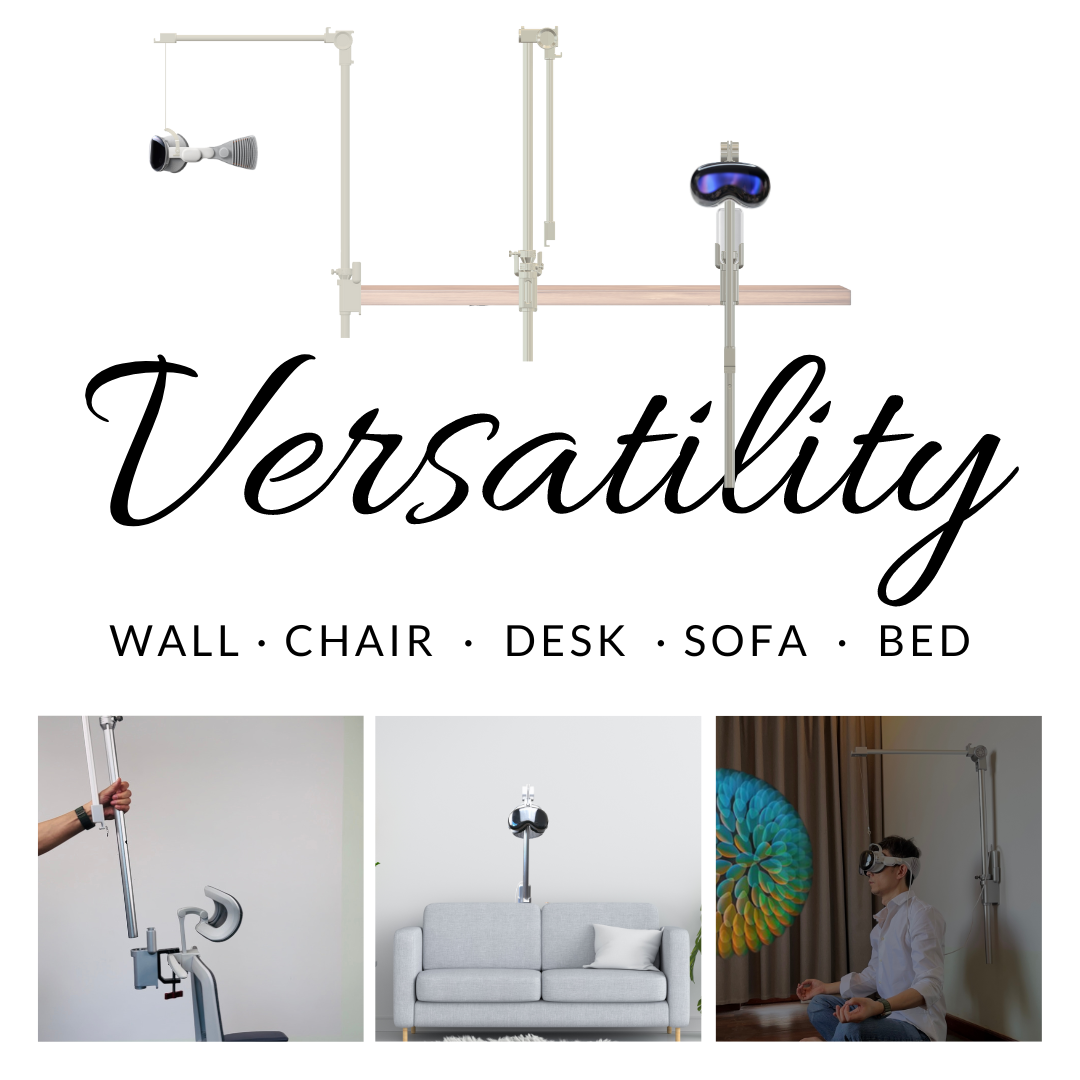

Share:
Weight Distribution in VR: Finding the Best Accessories for the Apple Vision Pro
Best Apple Vision Pro comfort accessories compared: Flit Lift vs straps, cushions, and counterweights